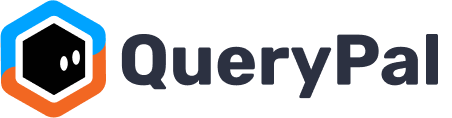Mentioning QueryPal.
To activate QueryPal and get the information you need, simply mention QueryPal in your question within any Slack channel it’s added to. Start your message with @querypal, followed by your question.
For example:

Emoji Glossary:
⏳: Querypal is processing your questions
✔️: Querypal has found an answer for you based on your company documents.
🤔: Querypal wasn’t able to find a response based on your company documents.
Receiving Answers with Cited Sources Privately
Upon mentioning QueryPal with your question, the system immediately gets to work, searching your company's indexed documents and Slack messages for the best answer. QueryPal then posts the answer directly to you in a private message. This way, you can review the information first to ensure it's what you were looking for.
Transparency and trust in the information provided are crucial. That’s why QueryPal doesn't just give answers; it also cites its sources. For every answer given, QueryPal will include a direct link or reference to the document or Slack message where the information was found. This allows you and your teammates to dive deeper into the topic if needed.

Sharing Answers Publicly
If the answer provided by QueryPal is accurate and you believe it could benefit others on your team, you have the option to share it publicly by clicking “reply in thread” in the original channel where you asked the question. This feature is designed to foster learning and information sharing within your team, allowing teammates to benefit from answers to common questions.

Support
Need an extra hand? Feel free to book a time with a product expert to get onboarding quickly.