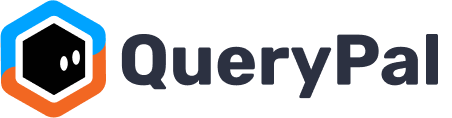Find out how to integrate Shared Drives in Google Drive with QueryPal
Integrating shared drives in Google Drive is easy. Let's walk through the following video (click the 4 arrow icon at lower right to view full-screen):
Suppose you have a Google Drive account with shared drives (above, 'Design', 'Human Resources', and so forth). You want to integrate the 'Human Resources' drive into QueryPal.
1. Go to https://admin.querypal.com and log in (if needed) using the Slack workspace that you've installed QueryPal into. Go to the integrations page.
2. Click on the blue 'Add Integration +' button on the top right of the table.
3. Select the 'Google Drive' integration, NOT the 'Google Drive (Individual Files)' integration next to it.
4. Go through selecting the right Google Account and then accept the integration with PromptOps.
5. Finally, in the QueryPal admin page integrations page, find the new 'Google Drive' listing and click on the three-dot menu at the right of it, to select 'Configure'.
6. Select the shared drives you want to index (could be multiple) and click 'Save'. You're done! A few minutes later, the drives will be indexed and available for addition into your existing or new bots. Remember, you can test ALL integrations by DMing with the QueryPal bot inside of Slack to make sure the data has been picked up.