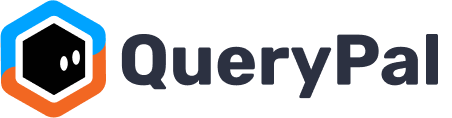Deploying a new bot within your Slack environment via QueryPal is a simple and straightforward process. After you create your bot, follow these steps to introduce your newly configured bot to your team's Slack channels and start benefiting from its automated assistance capabilities.
Step 1: Finalize Your Bot's Configuration
Before deploying your bot, ensure all configurations are complete:
- Verify that the bot's name, avatar, and description are set to your preference.
- Confirm the knowledge sources and integrations are properly linked and active.
- Check if the response approvers are designated if this feature is in use.
Step 2: Add QueryPal to Your Slack Channel
To deploy your bot, you'll need to add QueryPal to your desired Slack channel:
- Open Slack: Go to the Slack workspace where you want to deploy your bot.
- Navigate to the Channel: Select the channel you want your bot to operate in.
- Add to Slack: Use the Slack command or Slack's integrations menu to add QueryPal to the channel.
- Type
/invite @QueryPalinto the message box if using Slack commands. - Or go to the channel name, click on the settings icon, choose 'Add an app', and select QueryPal from your Slack App Directory.
- Type
Step 3: Ensure Bot Activation
Once added, QueryPal will automatically activate the bot for that specific channel:
- The bot will start to index conversations in the channel if it's part of its configuration.
- The bot will begin to respond to queries based on its designated knowledge areas and sources. To learn how to integrate more knowledge sources to your bot, go here.
Step 4: Test Your Bot
After deployment:
- Test the bot by asking questions related to its knowledge area to ensure it is operating correctly.
- Monitor the bot's responses to verify accuracy and relevancy.
Step 5: Inform Your Team
Let your team know that the bot is now active and available for use:
- Explain how the bot can be used and the types of questions it can answer.
- Encourage team members to provide feedback on the bot's performance for future improvements.
Step 6: Monitor and Tweak as Necessary
- Keep an eye on how the bot interacts within the channel and with users.
- Make adjustments to the bot's sources and settings as needed for optimal performance.
Support
Need a extra hand? Feel free to book a time with a product expert to get onboarding quickly.