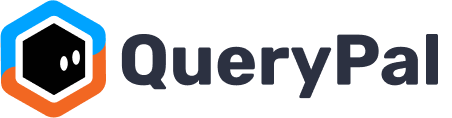How can I introduce QueryPal to my team?
Congratulations on installing QueryPal! Once you've gotten past the installation, there are two ways you can get QueryPal automatically answering questions in channels.
Method 1: Go through our Wizard
When you installed QueryPal, you received some direct messages (DMs) from the application in Slack. You can activate QueryPal right from those DMs, through an easy two steps.
Step 1: Decide which channels to index.
This step will read the channels you specify, but won't post anything in those channels (yet). Under the 'Onboard your Knowledge Base' section, click the button which says 'Select Channels to Read'.

Select the channel and click 'Next'.

Step 2: Decide which Channels to Answer In
Now, under the 'Introduce QueryPal to Your Team' section, click the 'Select Channels to Post' button.

Pick the channel to answer in — most likely, the same channel you read above.

You're all done! If you like, go to the channel you decided to post in, and ask a question based on some earlier conversations in that channel. You'll see QueryPal in action.
Method 2: Go through the Admin Console
Another way to get QueryPal answering questions is by first inviting it to a channel, and then configuring it within the admin console.
Step 1: Just mention @QueryPal in the channel, then add it.



Step 2: Configure a new bot in the Admin Console
Go to the bot configuration page, signing in with your Slack account for the target workspace. Click the "Create New" button.
On the bot creation page, pick a name for your new bot ("DogfoodingBot" below).

Under "Where bot posts?", select the channel (or channels) where the bot should answer questions. Just start typing the beginning of the channel name, and then select it from the list that shows up.

Then, select the knowledge sources for this bot. Under 'Integrations', find the Slack section and add the channel (or channels) that the bot should read in order to answer questions. You can use the same channel where the bot is posting, as we show below.

Finally, click the 'Save' button. You're all set! Try to ask a relevant question in the channel and see how QueryPal responds.
So if you're:
- Not sure why QueryPal isn't answering in a channel;
- Not sure how to get started with QueryPal;
- Not sure how to change which channels QueryPal is installed in;
Follow the steps above, and you'll be on your way. For more details on configuring bots, see this article.